When I get a new phone or computer I love to explore the settings. The iPhone in particular is simple to navigate, and most settings can be changed back if you make a mistake or don't like the result.
Let's look through the settings in iOS 7 and see what they mean:
Click Settings. You'll notice that any setting you select shifts the screen to the right, and to go back just click the arrow to the left.
Here is the top half of the first menu, and the purpose of that item:
(Remember, these are the settings in iOS 7.1.1 software; yours might be slightly different.)
- Airplane Mode - Turns off the cellular and WiFi for airplane use.
- Wi-Fi - Wireless Internet connection settings (WiFi is usually faster and cheaper than cellular. You would usually be able to join this at home or at a Hotel)
- Bluetooth - connect wirelessly to your car or another wireless device.
- Cellular - Settings for your cell phone provider (AT&T, Verizon, T-Mobile, etc.)
- Personal Hotspot - Use your cell phone to create a Wi-Fi signal.
- Notification Center - Start your finger Above the screen and swipe down. The notification center will appear. These settings affect this screen.
- Control Center - Start your finger Below the screen and swipe up. The control center will appear. These settings are for this screen.
- Do Not Disturb - You can set up your phone to prevent making noise in the middle of the night, or in the middle of a meeting.
- General - This screen shows the overall settings and information of the phone. There is a lot in this menu.
- Wallpapers & Brightness - Wallpaper is the picture on the screen, and brightness should be adjusted if the screen is difficult to read. You can also reduce brightness to save battery life.
- Sounds - Settings for ringtones and vibrations.
- Touch ID / Passcode - Security settings. These are quite important to set up as soon as possible when you buy a phone.
- Privacy - Settings for what information can be accessed by different applications on the phone. For example, you may want to grant access to FaceBook to use your photos, but perhaps you want to prevent any other applications from doing so.
There are so many menu items I can't cover them all here! But keep checking back for other news and as always feel free to contact me for one-on-one help.
Have a great day! - Andrew